Whenever you are bidding on phrase or broad match keywords, AdWords will automatically trigger your ads for a wider range of search queries. Search query reports allow you to analyse the performance of the actual search terms that triggered your ads.
This shortcut will show you the ‘standard way’ to analyse search query reports. As part of the Google Analytics shortcuts, we cover an advanced strategy to get rid of low performing keywords much faster. You should know both approaches since they each have unique advantages.
So here’s how to analyse search query reports using the ‘standard way’:
Click on a Search Campaign -> Keywords Tab -> Search Terms
This will bring up the report shown below.
If you are missing any performance metrics click on “Columns” -> “Modify Columns” and add them from there.
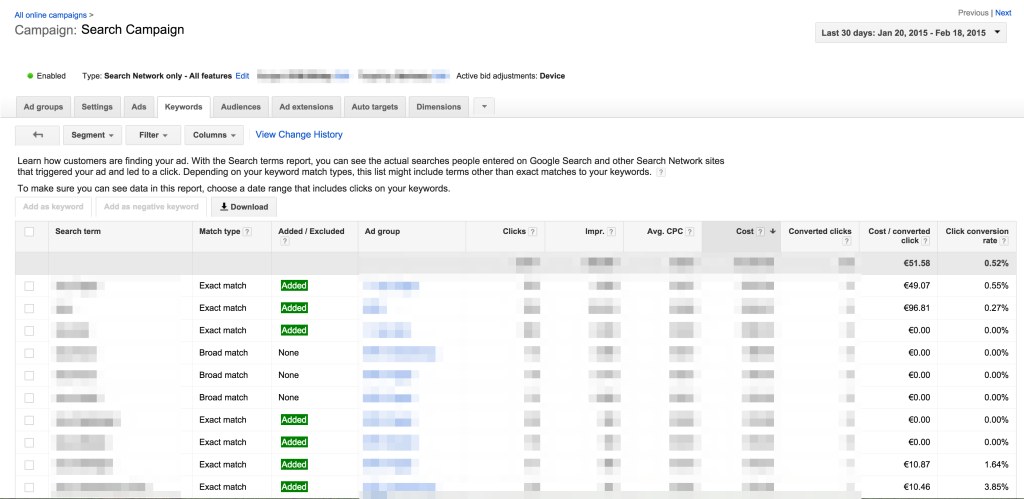
Here are a few tips on how to analyse your search query reports:
– Go through your search query report and analyse which keywords generate a high cost per conversion
– The column match type indicates whether the search query was triggered by a broad, phrase or exact match keyword
– Make sure you understand the difference between broad, phrase and exact match keywords (https://support.google.com/adwords/answer/2497836?hl=en)
– Create new ad groups / campaigns targeting the best performing keywords as “exact match”
– Click the “Download” button to download the data as a spreadsheet. Sort your spreadsheet in Excel to find expensive search queries faster.

