The Complete Guide To Google Remarketing in 2019
Google Remarketing (also referred to as retargeting) is a form of advertising that targets people who have previously visited your website or watched your YouTube videos.
When people visit your website, a remarketing cookie tags them as a previous visitor and allows Google to retarget them with ads later. Most AdWords remarketing ads are run on the Google display network (but remarketing on the search network is available too). The main benefit of remarketing is being able to drive targeted visitors back to your website.
Remarketing audiences can be highly customized. You can target all previous visitors, only non-buyers, visitors of specific landing pages, high-duration visitors and many other targeting criteria.
This article is a complete guide to remarketing:
- the different types of remarketing
- what performance you can expect from remarketing
- how to create remarketing lists in Google AdWords
- how to create remarketing lists in Google Analytics
- how to set up a remarketing campaign in the new AdWords interface
Let’s start by looking at the different types of remarketing to help you find the right one for your needs.
Which Type Of Remarketing Is Right For You?
There are five main types of remarketing on Google AdWords. Each type of remarketing is explained in detail below. Depending on your business you can choose one, multiple or all of the available ways to remarket.
Standard remarketing
Standard remarketing is what most people refer to when they are talking about remarketing. It allows you to retarget people who have previously visited any page of your website, specific pages, have become customer or haven’t yet become customers.
This type of remarketing basically works for any kind of business and is easy to set up.
Dynamic remarketing
Dynamic remarketing takes standard remarketing to the next level. It allows you to automatically retarget people who have looked at specific products on your website and show them ads that are tailored to these products. Dynamic remarketing works well for e-Commerce websites with a broad range of products.
You might have noticed Amazon targeting you with ads showing products that you recently viewed on their website. So if you own a website with a lot of different products, dynamic remarketing will work well for you. Compared to standard remarketing, the setup is more complex.
Remarketing lists for search ads
Remarketing lists for search ads (RSLA) is basically remarketing on the Google search network. Once people have left your site you can retarget them when they conduct future searches on Google. This has benefits in terms of your search advertising strategy.
For example, you can increase keyword search bids for people who have previously visited your website. Alternatively, you could also bid on broader keywords that you would normally not target to drive these previous visitors back to your website.
Video remarketing
Video remarketing lets you remarket to people who have previously watched your YouTube videos. This can be useful when people have interacted with your videos but haven’t been to your website.
You could for example use YouTube views as a way to build a targeted audience and then use ads to drive them to your website.
Customer list remarketing
Customer list remarketing allows you to create remarketing lists based on customer data. You can for example upload a list of email addresses, phone numbers or mobile device IDs and they will be matched against known Google account users.
That way, you can create remarketing audiences based on customer data rather than having to tag people on your website.
What Performance Can You Expect From Remarketing
The performance you can expect from a remarketing campaign depends on a number of factors including audience, ad formats and ad creative used.
Remarketing audience
There are many ways to set up your remarketing audience. The broadest way is to target all previous website visitors in your remarketing list. A more targeted strategy would be to only target visitors of a specific product page. So the size and performance of your remarketing audience will influence the performance you can expect.
Ad creative
In addition to your remarketing audience, your ad creative has a big impact on your performance. The more closely you match your ad creative to your remarketing audience, the better your performance will be.
For example dynamic remarketing automatically targets people who have viewed certain products and runs ads with relevant content to these people. This will generate a much better performance than one generic ad for all visitors.
Ad formats
Your performance will also vary based on which ad formats you use. Some banner sizes generate higher click-through rates than others.
General performance predictions
The best way to compare your remarketing performance is to compare it to a display campaign in your advertising strategy. As a general rule you can expect remarketing to perform on par with a well-optimized display campaign.
In terms of cost per clicks, remarketing campaigns are significantly cheaper than regular display campaigns. Overall you can expect to generate a lower cost per conversion on remarketing campaigns compared to your standard display campaigns.
This is obviously the case because you are only advertising to people who have previously been exposed to your business.
How To Create Remarketing Audiences in AdWords
In order to setup remarketing lists in Google AdWords you first need to setup your remarketing tag on your website.
Setting up your Google AdWords remarketing tag
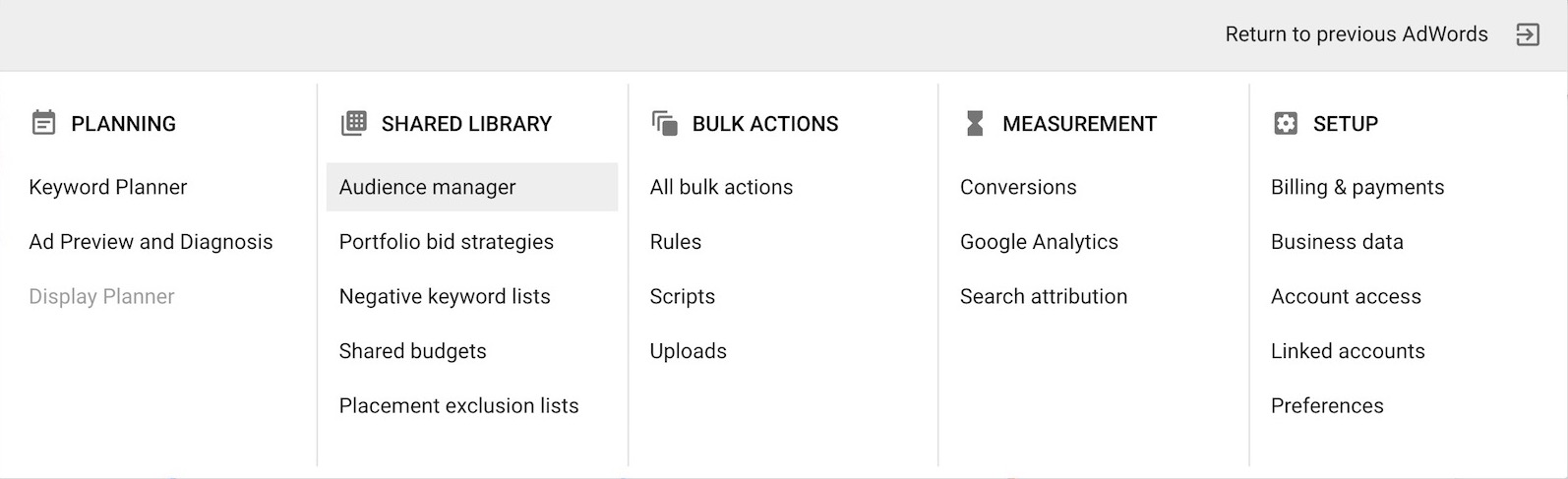
- Click on the tool icon in the upper right-hand side of the AdWords interface -> then click on “Audience Manager”
- Click on “Audience sources” on the left-hand side and select the AdWords tag
- Copy the AdWords tag and paste it between <head></head> tags of every page of your website
Once you’ve set up the remarketing pixel on your website it will start to tag visitors for future remarketing audiences.
Creating remarketing lists in Google AdWords
As soon as you have set up your remarketing tag on the website, you can start creating remarketing audiences in Google AdWords. If you’ve only just installed the piece of code it might take a few days for the audiences to populate.
Here’s how to create your first remarketing audience:
- Click on the tool icon in the upper right-hand side of the AdWords interface -> then click on “Audience Manager”
- Click on the large “+” sign and select “Website visitors”
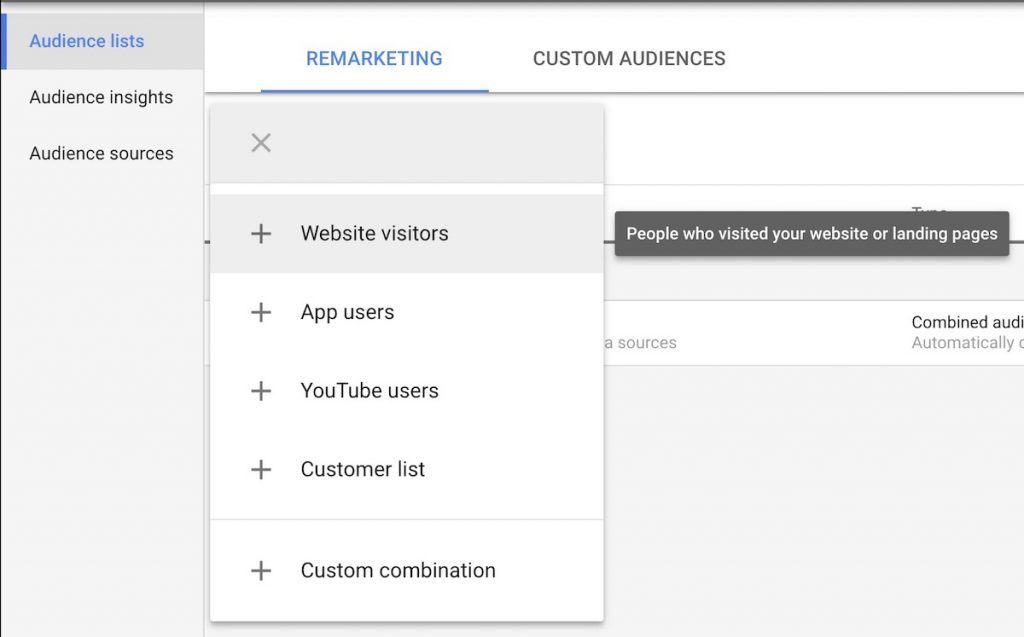
- Give your audience a name
- Then specify what visitors you want to add to your remarketing audience
- Note: You don’t need to create an audience for “All visitors”. AdWords will create this audience automatically.
- Below is an example of an audience that would include all users that visited URLs containing “/landingpage/”.
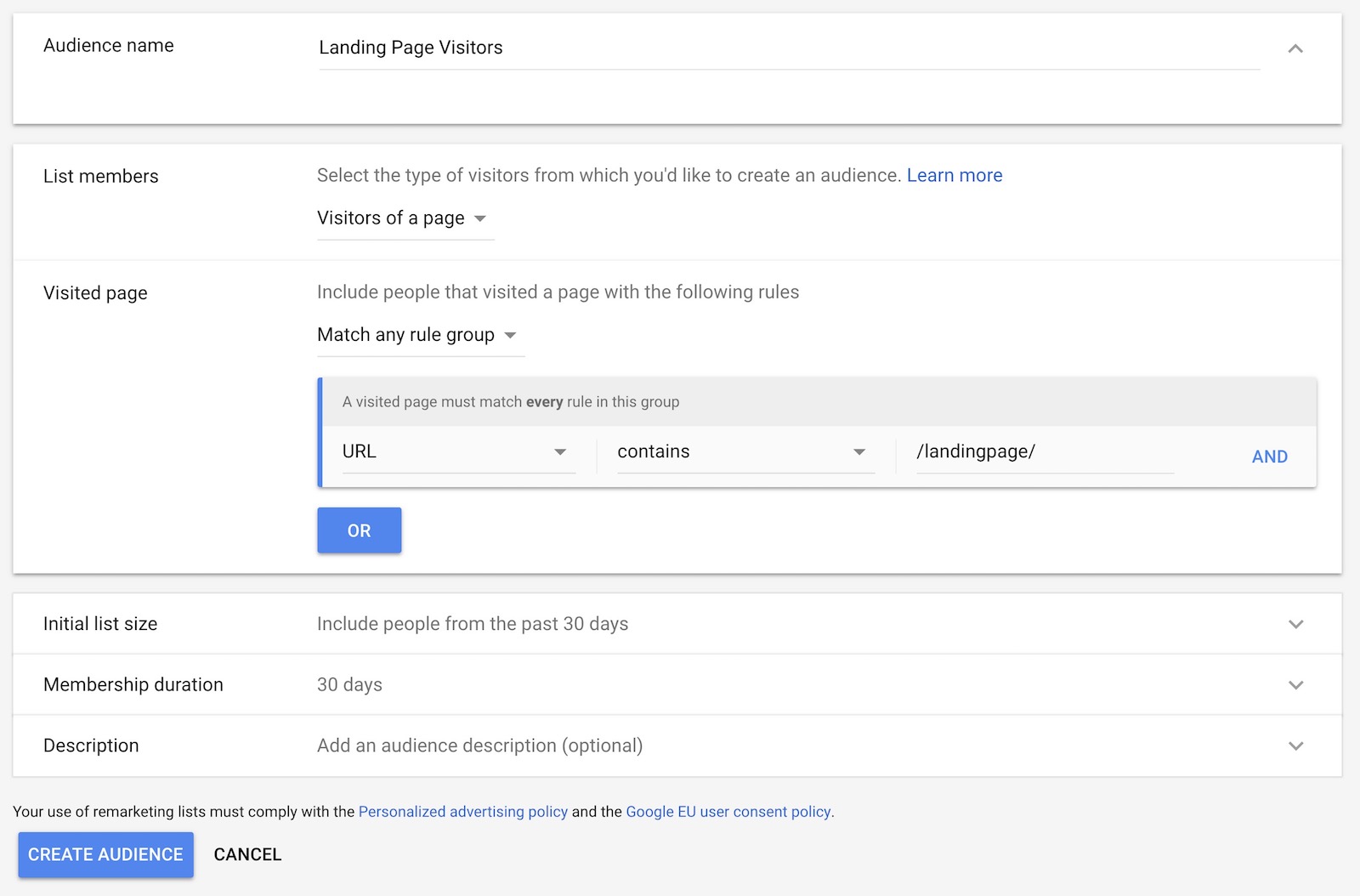
Let’s look at how to set up the same audience using Google Analytics.
How To Create Remarketing Audiences in Google Analytics
Compared to creating remarketing audiences in AdWords, there is a major advantage to creating them in Google Analytics. Once Google Analytics is set up on your website you don’t need to add any additional code to create remarketing lists.
Here’s how to set up remarketing audiences in Google Analytics:
- Click on Admin -> Audience Definitions -> Audiences
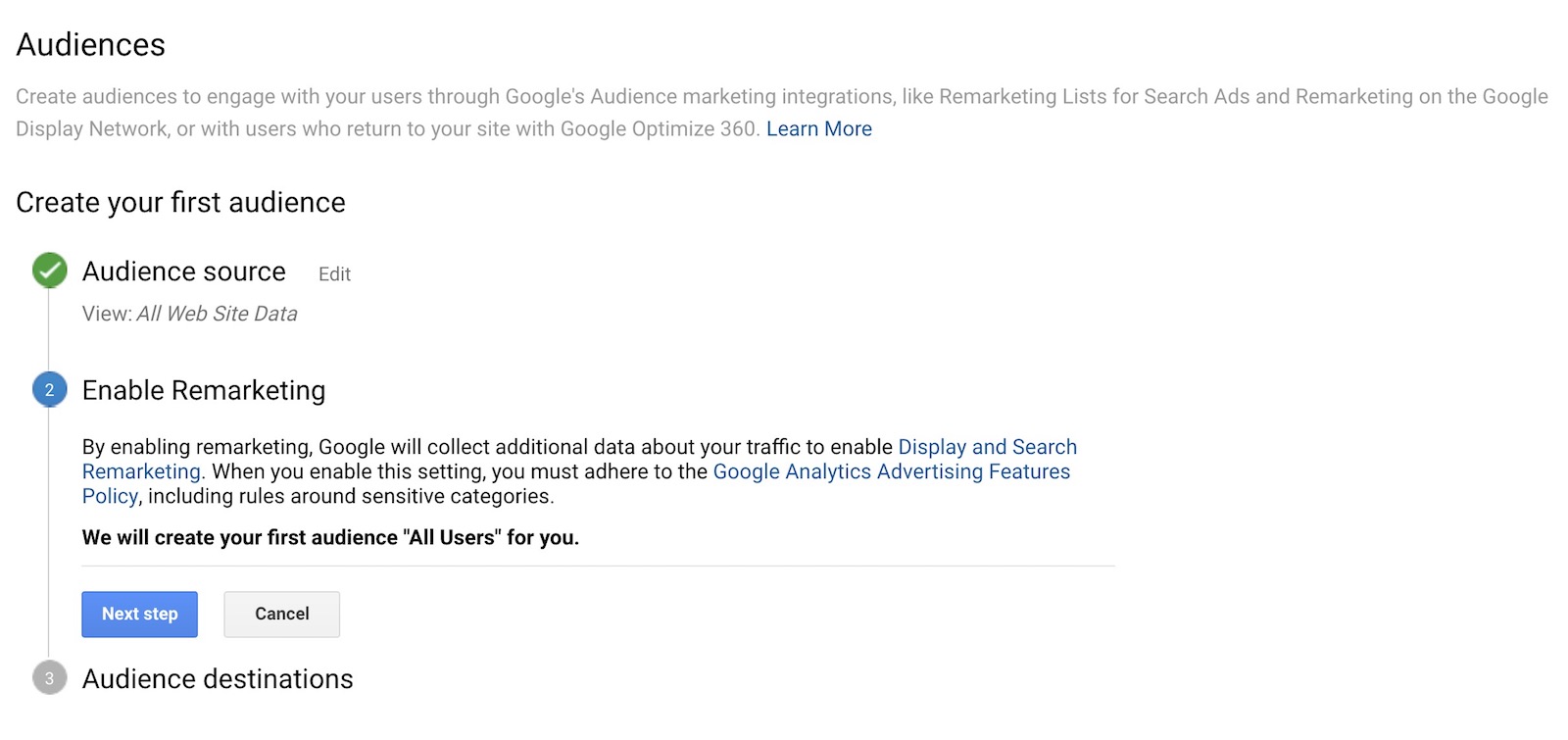
- Click on “Next step” (Google Analytics will automatically create the first remarketing audience “All Users” for you).
- In the next step you need to select which accounts to share the remarketing audience with. Select your current AdWords and Analytics account and click “Ok”.
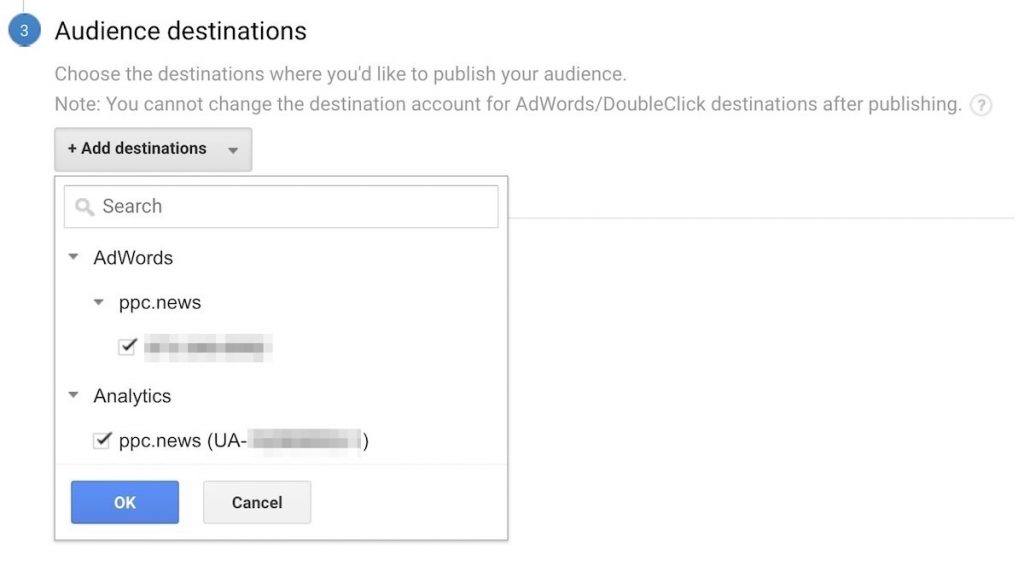
- Now you’ve set up your first remarketing audience “All Users” in Google Analytics.
- Go back to Admin -> Audience Definitions -> Audiences to set up additional remarketing audiences
- As a next step you could for example create a remarketing list of people who have signed up for your newsletter or have purchased something on your website.
- In order to set this up, select “Users who completed a goal conversion” or “Users who completed a transaction” (for purchases). Then follow the same steps as for the first audience you created.
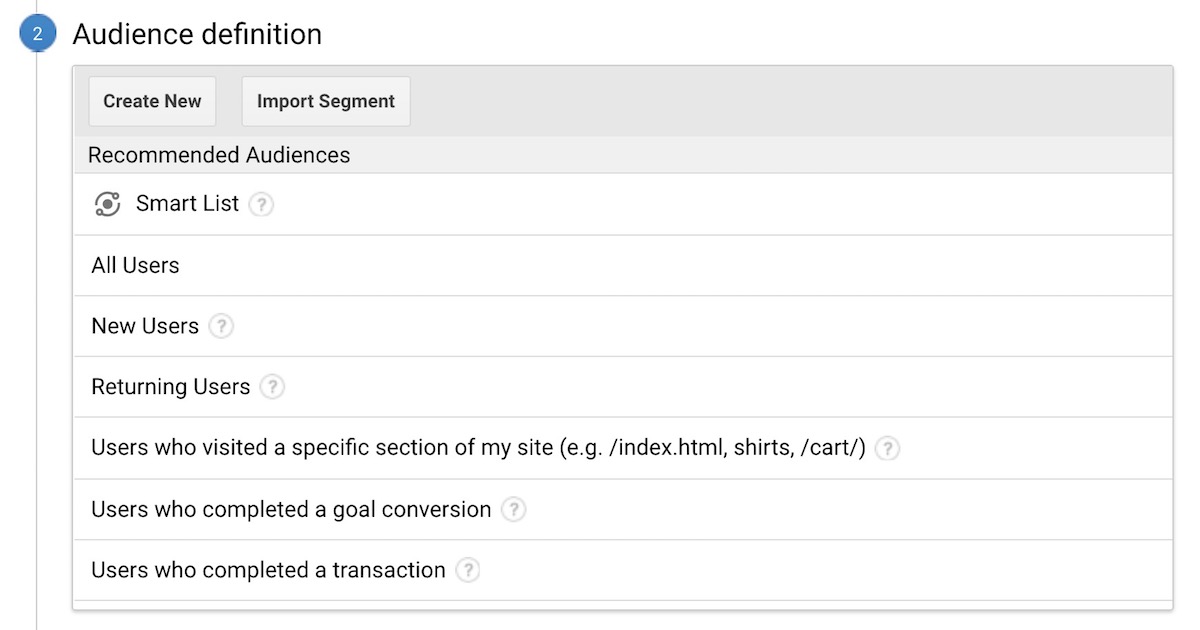
- Instead of selecting one of the recommended audiences, you can also click on “Create New”. It will bring up the audience builder (screenshot below). This is where you can create custom audiences based on demographics, devices, behavior, traffic source and more.
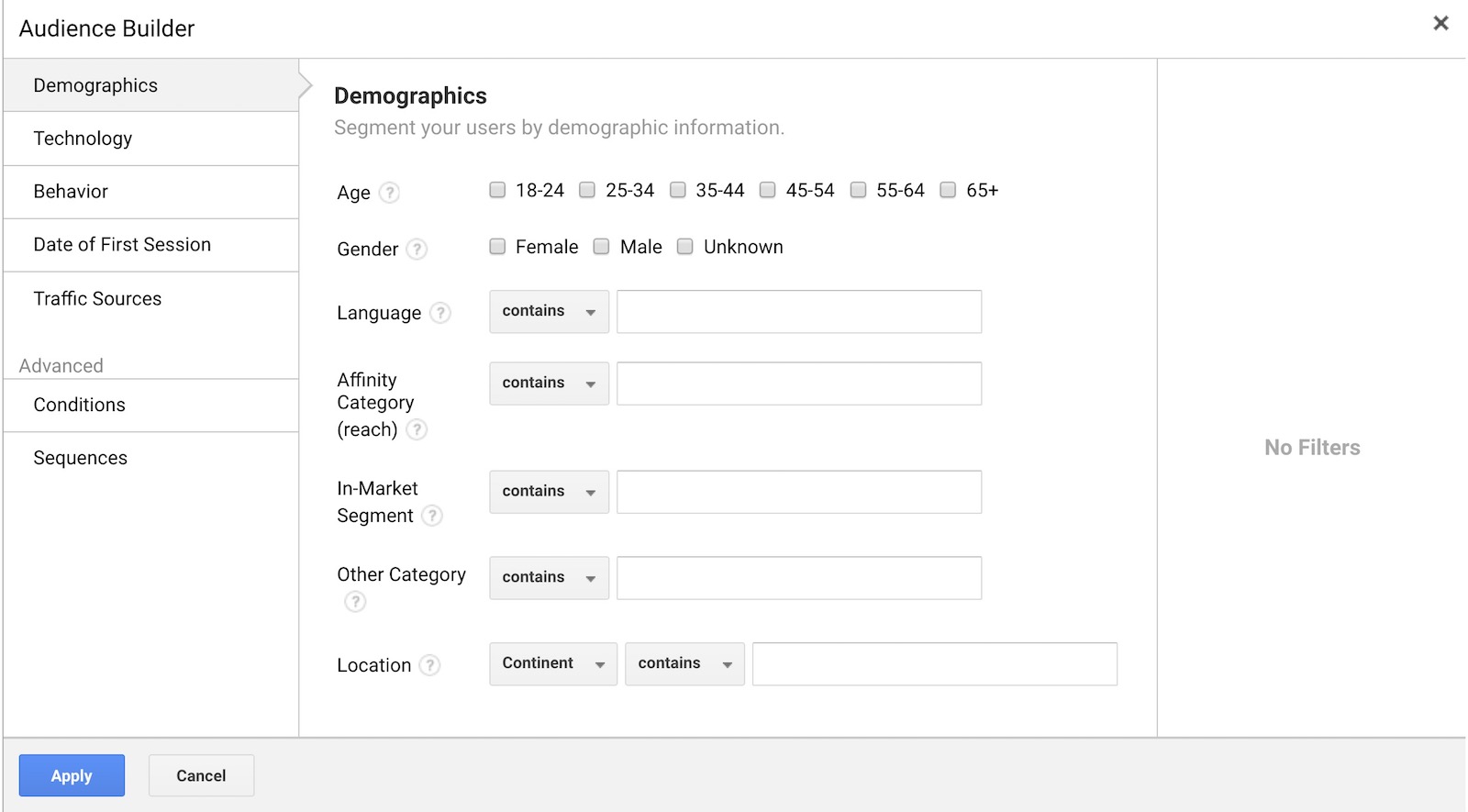
Now that you’ve create your remarketing audiences we can go ahead and create the actual remarketing campaign in Google AdWords.
How To Create a Remarketing Campaign in AdWords
After creating your remarketing lists the next step is to create a campaign in AdWords and run ads to these audiences.
- From your AdWords interface, click on “Campaigns” and then click on the large blue “+” sign
- Then select the campaign type “Display – Run different kinds of ads across the web”.
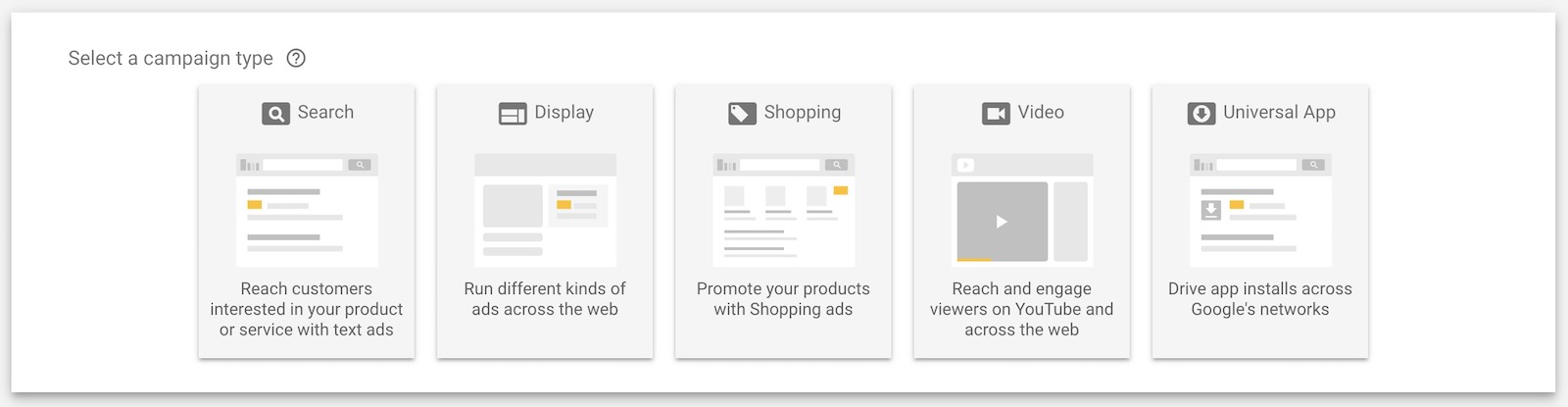
- Then select “Create a campaign without a goal” and choose the campaign subtype “Standard display campaign”.
- You can leave out “Your business’s website” at the bottom of the screen
- Click “Continue”.
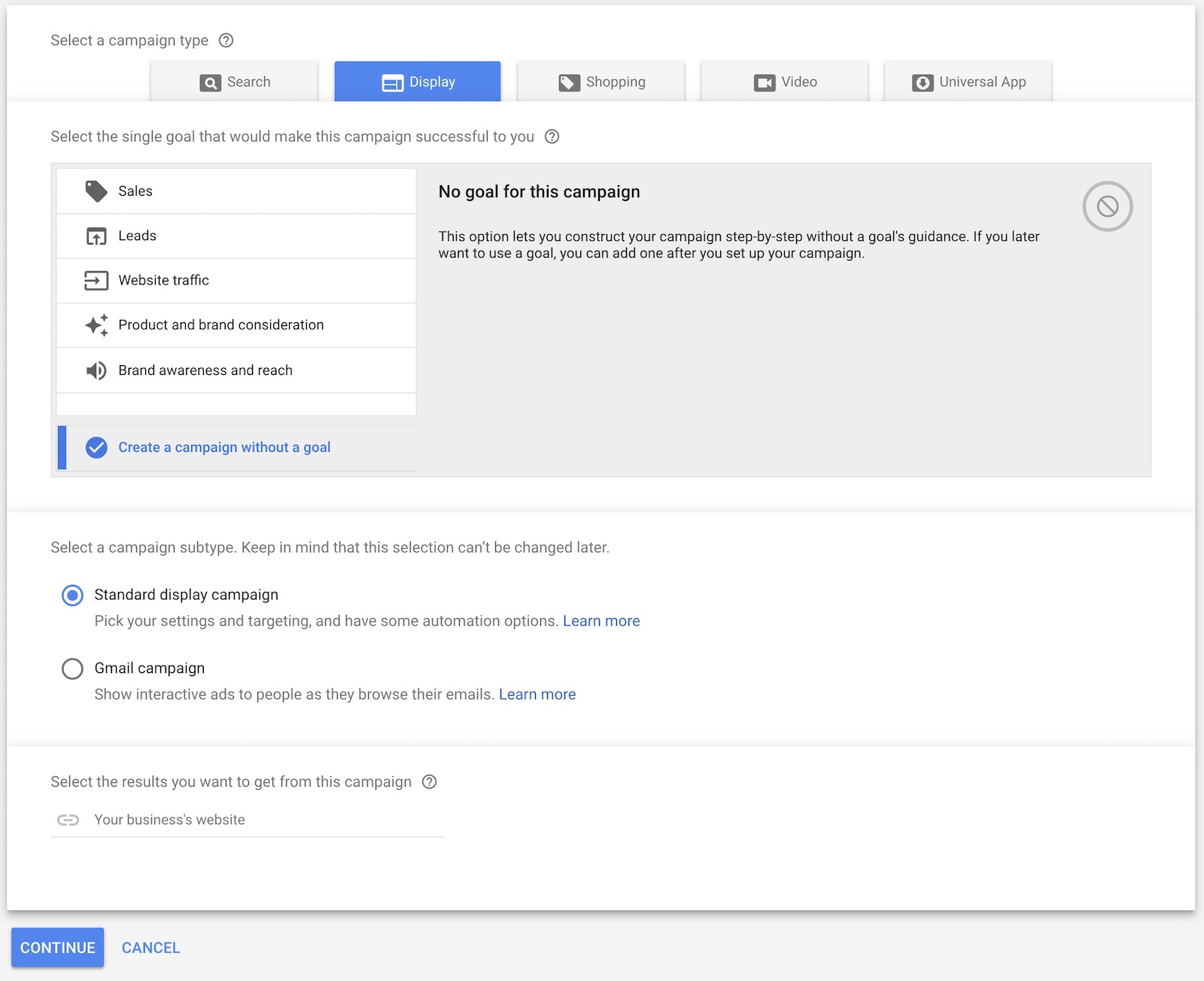
- Then name your remarketing campaign and select the locations and language you want to target
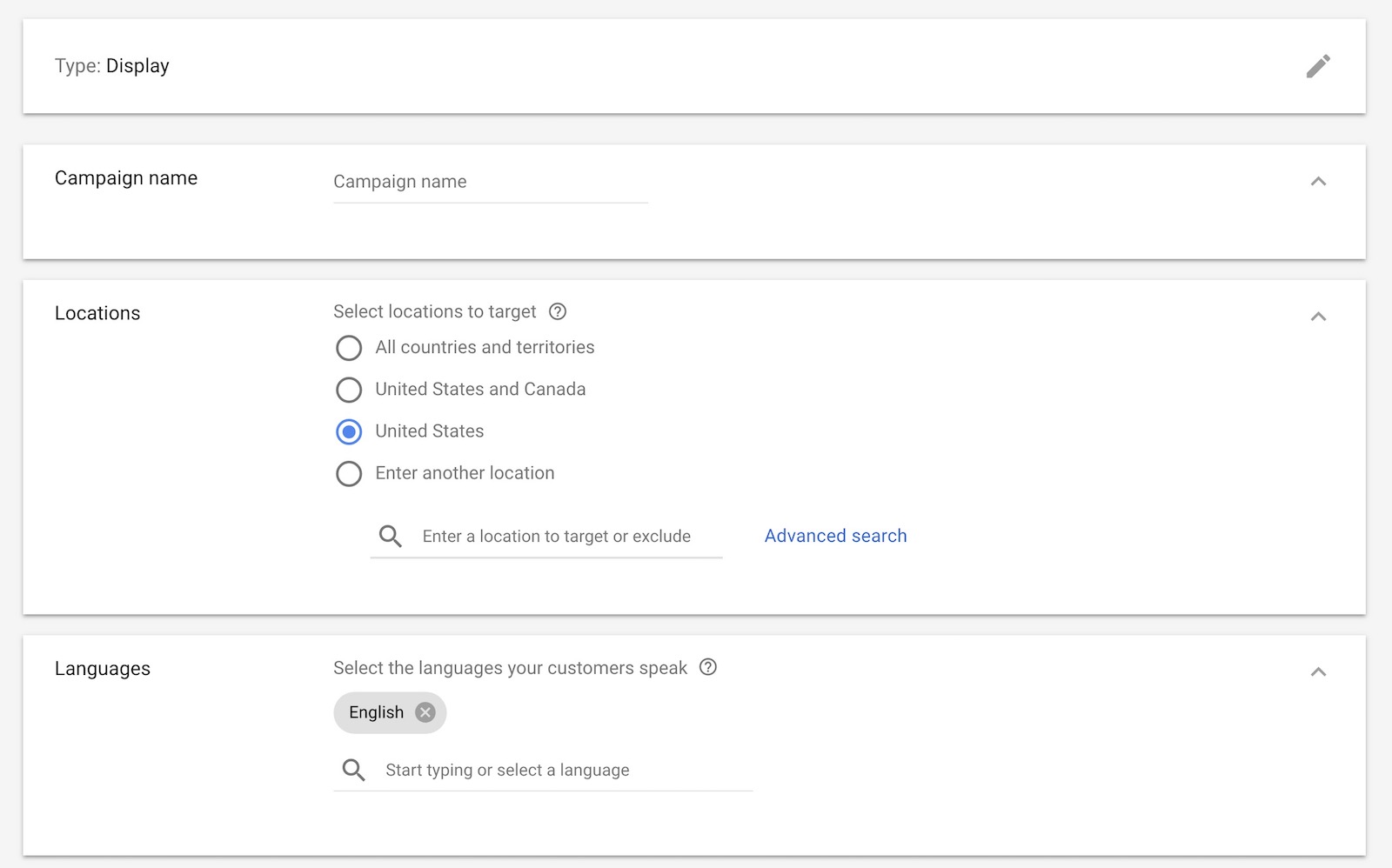
- In the bidding section select “Conversions” as your focus and “Manually set bids”.
- Then choose a daily budget for your remarketing campaign. It makes sense to start with a lower budget and then increase it over time.
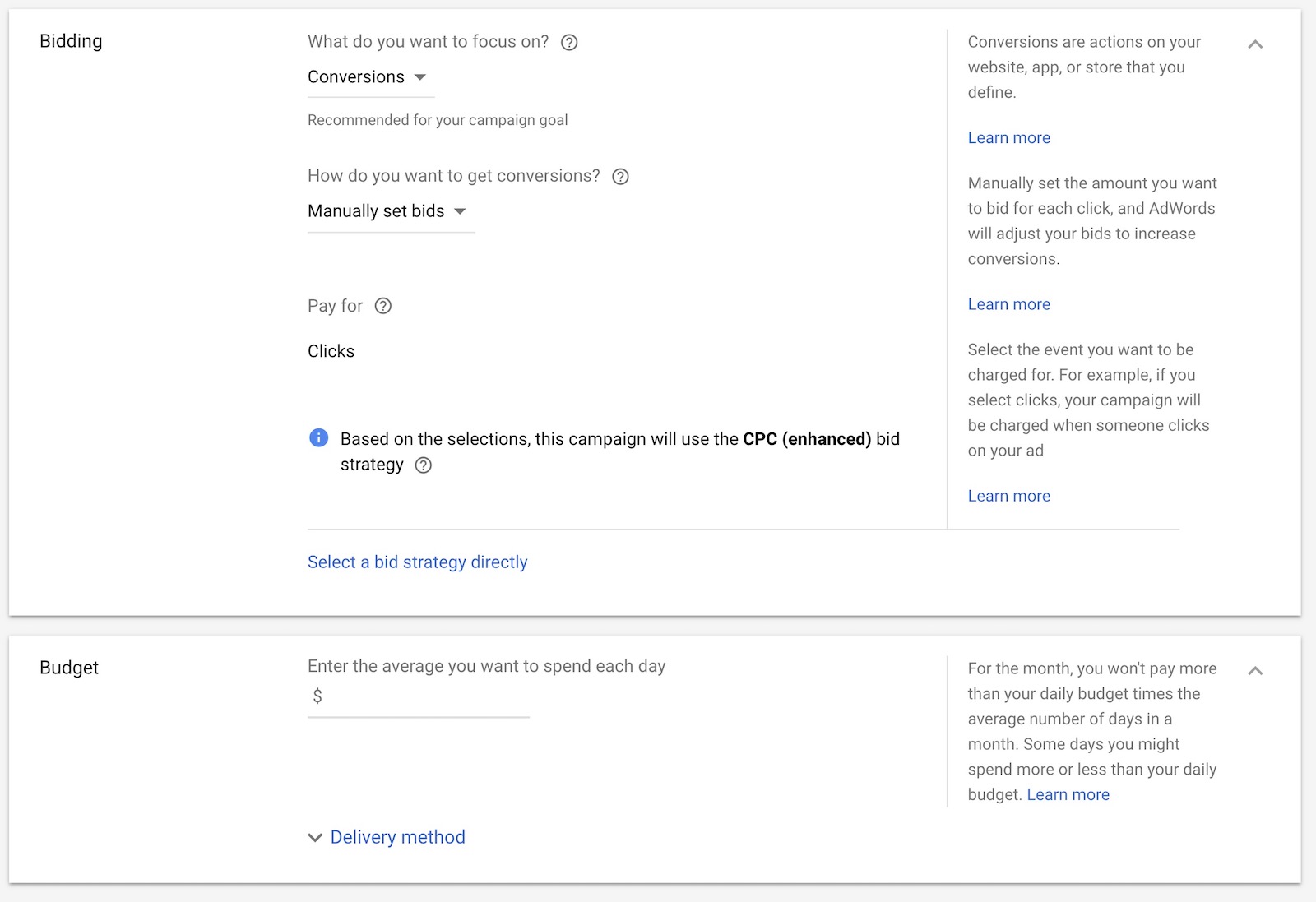
- Choose a name your first ad group
- In the audiences section click on “How they have interacted with your business (Remarketing and similar audiences)”
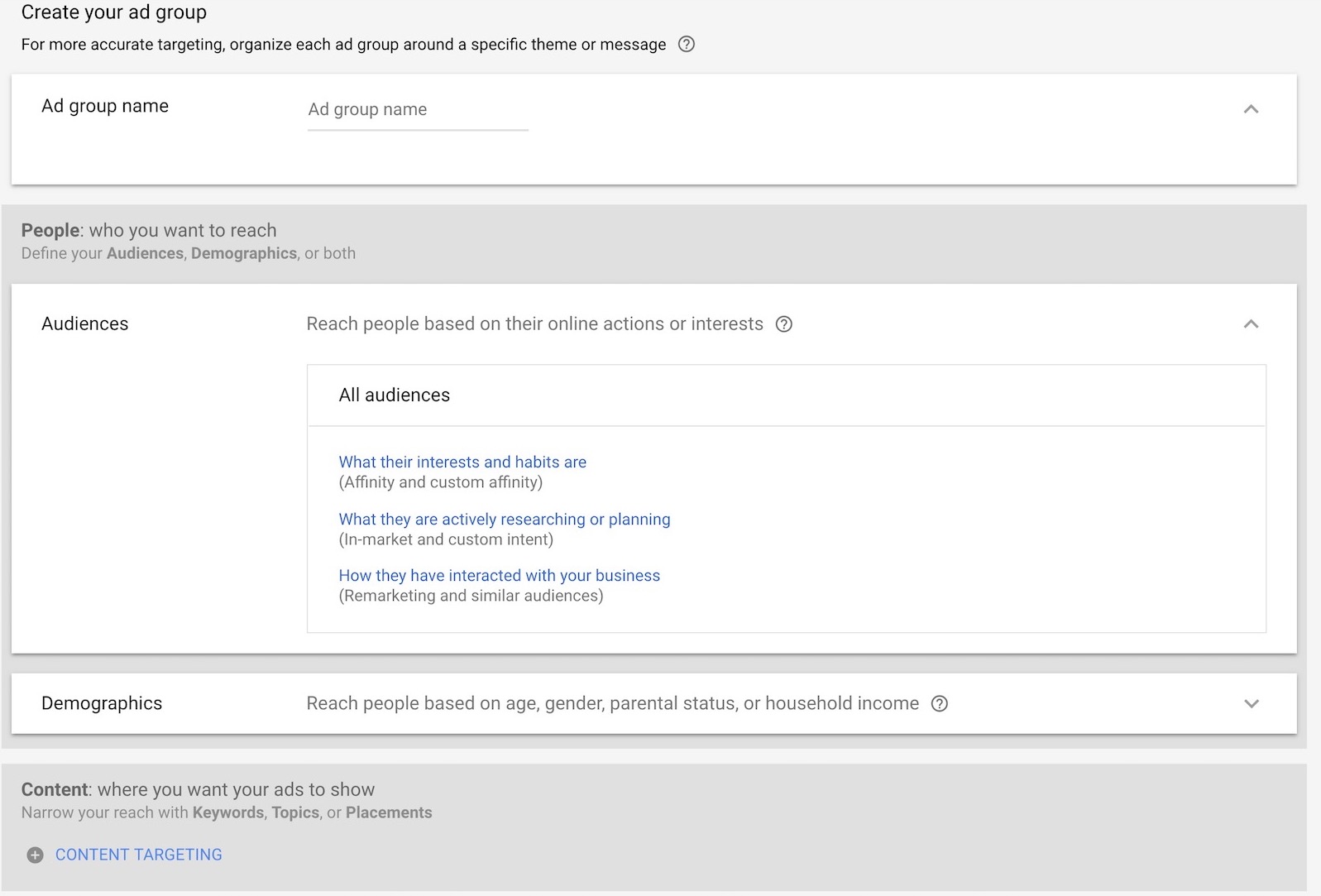
- Select the remarketing audience you want to target in your campaign. In this case we chose “All Users”. Once you have selected your audiences, click “Done”.
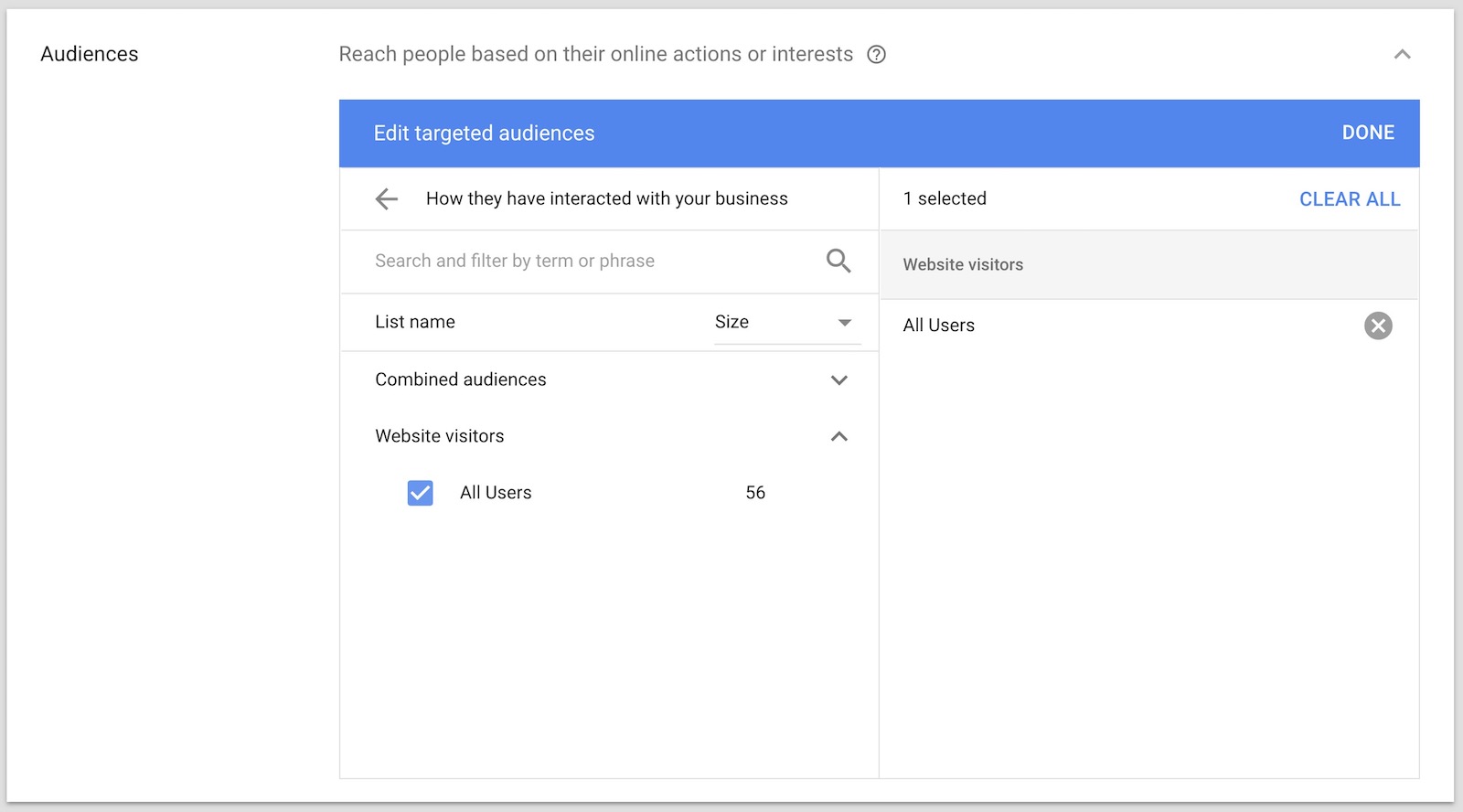
- In the automated targeting section change the setting to “No automated targeting”. The standard setting will allow AdWords to increase your spend by targeting people outside of your remarketing audience.
- Choose a cost per click bid for your remarketing campaign. Typically a bid between $0.50 – $1.00 is a good way to start.
- Lastly, click on “New Ad” to create ads for your ad group. You can also skip this and add them later in your ad group.
- Click “Create Campaign” when you are done.
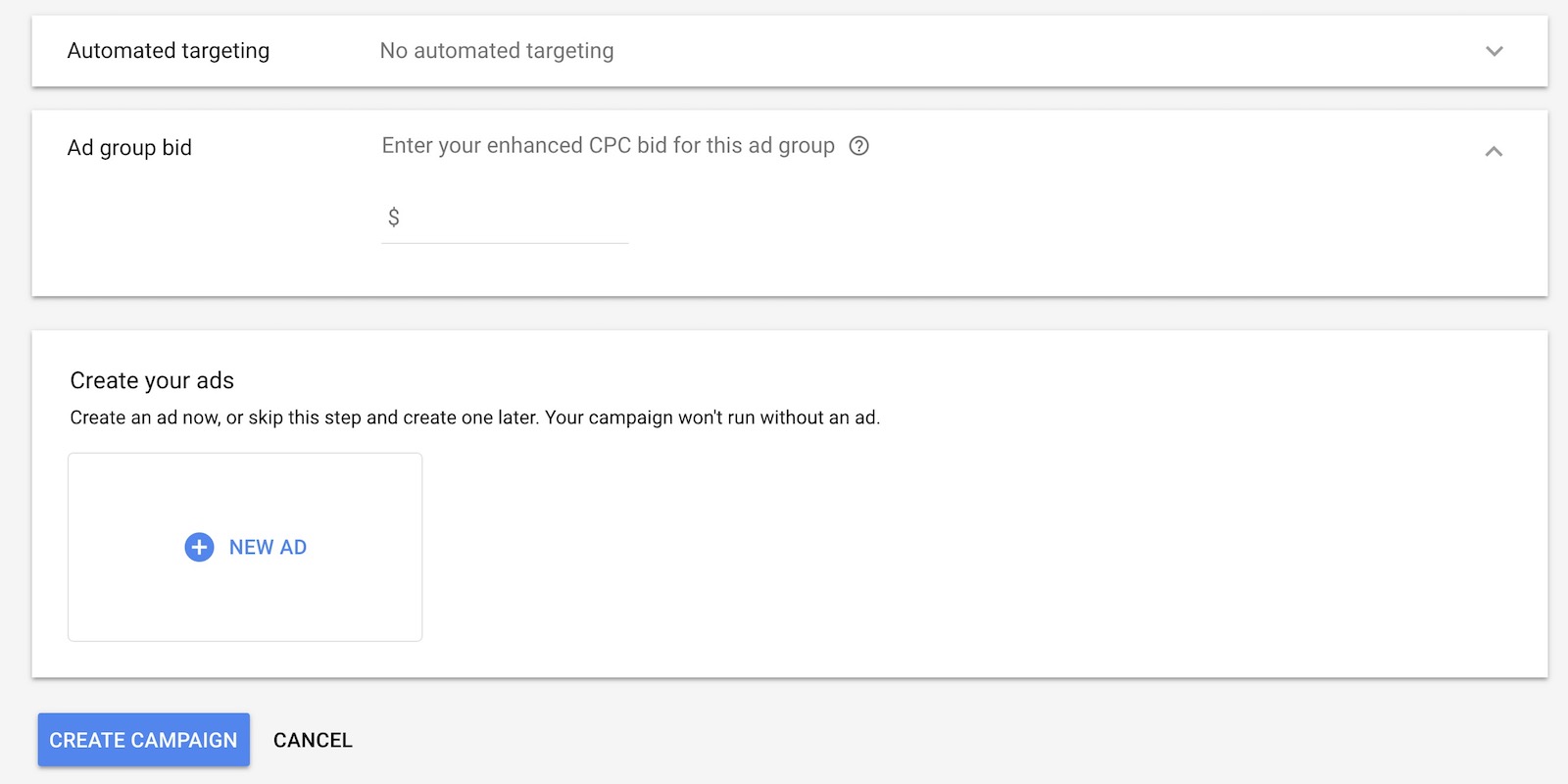
You have just created your first remarketing campaign.

No comments yet.